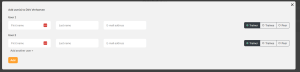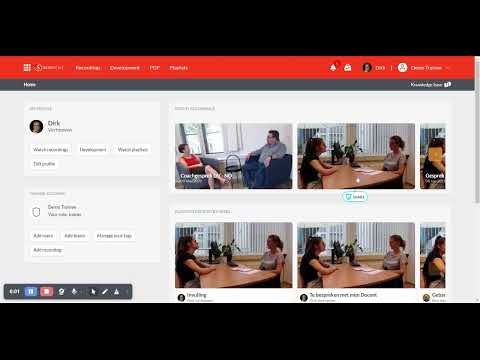Invite a user
Updated on 05 Feb 2024
You can invite others to analyse and provide you feedback on your recorded content. To add users you can click the "add users" button in the home screen or go to the account menu in the top right and click the arrow and you will find the option "users".
In this user overview you can see which users have access to your environment and what roles they are having. When you want to add a user you can click the button "Add users".

You will be prompted to provide a first name, a last name and an email address and have to select the role you want them to have in your environment. By pressing "add" you finalise the process of adding somebody and an email will be send to invite te user to access your environment. When users already use SkillReflect you can invite them on the email address that they are using for SkillReflect already. When they are not using SkillReflect they will be prompet to create a SkillReflect account. There is no extra licence needed for peer accounts and you can invite as many users to 1 enviroment as you want.
You can also add mulitple users at the same time by clicking add another user.