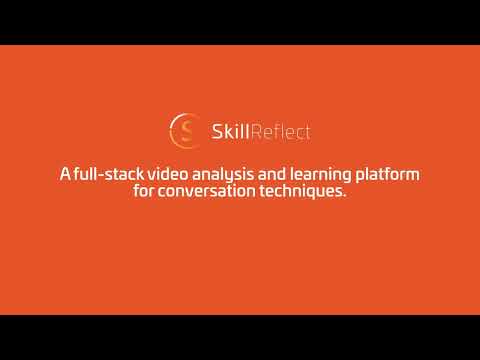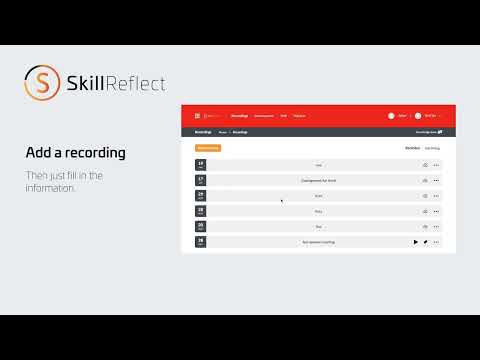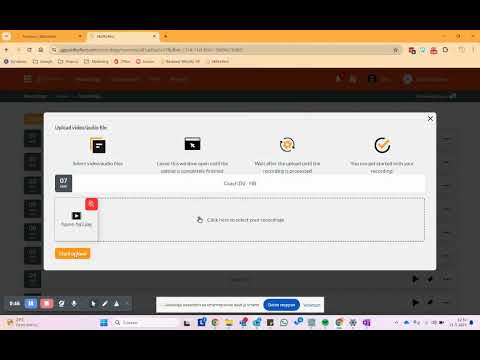Delete Recordings
Updated on 13 May 2024
In SkillReflect, deleting a recording is straightforward. To do this, navigate to the "Recordings" section in the main menu, where you will find a list of all recordings. Each row represents a unique recording. By clicking on the three dots next to a recording, a submenu will appear with additional options, including the option to delete the recording. Selecting this option will remove the entire recording row.
Additionally, when uploading, you can combine multiple video clips into a single recording. The submenu accessed via the three dots also includes a "Delete Video" option, allowing you to remove a specific video segment from a recording while keeping the rest of the recording intact.
This functionality provides flexibility in managing your recordings, whether you need to delete an entire session or just a part of it.