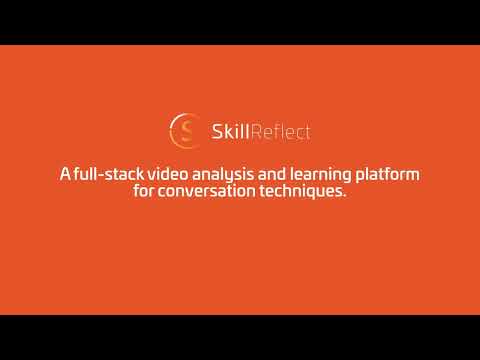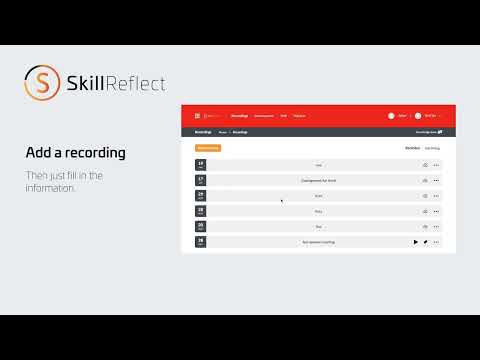Uploading a recording
Updated on 13 May 2024
In SkillReflect, uploading a recording is a simple process. Alongside the option for live recording directly on a mobile device, users can also upload pre-recorded videos taken with a camera. Here’s how to do it:
1. Access Recordings: Go to the "Recordings" section in the main menu.
2. Add Recording: Click the "Add Recording" button.
3. Upload Option: Select "Upload a recorded video."
4. Details: Provide a name, and specify the date and time the video was made or is being uploaded.
5. Select File: You will then see a screen where you can choose a media file directly from your explorer.
Important Steps to Note:
- Upload Screen: The initial screen is the upload screen. Depending on your internet speed and the file size, this may take a few seconds. Do not close this screen until the upload is fully completed.
- Processing Screen: Once the upload is complete, a second screen will appear indicating that the media file is being processed. This processing can take some time based on the file size. You do not need to wait for this process to finish; you can close this screen and continue with other tasks.
SkillReflect will continue processing the media file in the background and will notify you via a message and email once the file is ready for further use within the platform. This efficient system ensures you can upload and manage your recordings with minimal disruption to your workflow.